Merging Facebook places is a very easy task, but only if the link actually appears. I just tried to merge three Facebook pages into one for one of my clients, and getting it all to work was a bit of a challenge. Here’s how I finally managed to get it to work.
To begin, you must be an admin of all of the pages that you want to merge, so start the process of claiming all of the miscellaneous pages that have been created for your business. One errant page that I tried to claim yesterday was authenticated by Facebook in about 36 hours whereas the other one happened instantly.
Merging all of the pages is supposed to be easy once you have all of the pages in your profile. Facebook has published the instructions at https://www.facebook.com/help/?faq=249601088403018 and they’re very easy to follow, but there are two problems:
- They’re incomplete
- Facebook features don’t always work
Here’s an adaptation of the Facebook instructions that will hopefully clarify some important steps
- Go to the Page or Place that you wish to keep. Typically this is the one with the complete profile and probably has the greatest number of likes and comments, but that isn’t always the case. Select the page that has the vanity URL that you wish to keep! Otherwise you will keep the page without the vanity URL but worse – your vanity URL will be lost forever.
- Open the Page’s admin panel.
- Click Manage >> Edit Page
- On the left sidebar, click “Resources”
- You should have link that says “Merge duplicate Pages”. If it’s there, click on the link and follow the wizard that opens and you’ll be all set. I wasn’t that lucky…
Facebook only displays the “merge” link if they think there are two businesses which have similarity enough to be merged – and apparently there are some bugs/inconsistencies in the evaluation process so you’ll need some trial and error to get it working. Here are some tips that worked for me. Your mileage may vary. Test after each change listed below so that you know when you’ve had some success, and if if you see elusive “merge” button, click it immediately because you can’t guarantee that it’ll be there next time you come back!
- Give the duplicate Place the exact same address as the original. If you read the Facebook instructions, you may see a note about having identical addresses when merging Facebook Pages and Facebook Places. Even though I had two Facebook Pages, I found that I had to delete one of the addresses entirely and manually re-enter it. I had deleted everything on the “bad” Facebook Place and then saved it without an address. Facebook warned me that nobody could check in (which was good because I knew Facebook didn’t have the address on the profile any longer), so I manually retyped the address and saved it again.
- Sync the Basic Details. Synchronize as many of the basic details between the the two Facebook Pages as possible by copying the settings from the “good” page (the one you’ll keep”) into the corresponding settings on the duplicate Facebook Page (which will eventually be deleted). In my case, I was merging pages for a restaurant, so I set the category to “Local Business and Places” and “Restaurant”. I then went as far as to specify both sub-categories as “steakhouse”. Be sure to copy the phone number and website as well. You want to copy the details that Facebook [presumably] uses to compare the businesses to determine if they can be merged.
- Synchronize the business name. This one was very tricky for me because when I tried to give the duplicate page the same name as the original page, Facebook balked and said the name was invalid (but then ironically suggested the good name as potential variation). This may have been because the business name has an ampersand (&) in the name, but I can’t confirm. If the original Facebook Page name was titled “Daves Steakhouse & Raw Bar”, I made the duplicate simply “Daves”. That didn’t work. “Daves Steakhouse” also didn’t work nor did “Daves Steakhouse &”. We already know that Facebook balked at the full name (“Daves Steakhouse & Raw Bar”) so as a last effort, I tried naming the duplicate page with a name longer than the original and gave it “Daves Steakhouse & Raw Barr” and it worked!
The biggest tip I could offer is that if you see the merge button, click it immediately because you can’t guarantee that it’ll be there next time you come back. I thought I had a solution, started writing this post, and went back for some screenshots and the damned button disappeared on me leaving me with a bunch more trial & error to work through.
I hope this saves you a few hours of headaches! Good luck and leave me a comment below if you find any definitive solutions or other tips that help get around this issue.
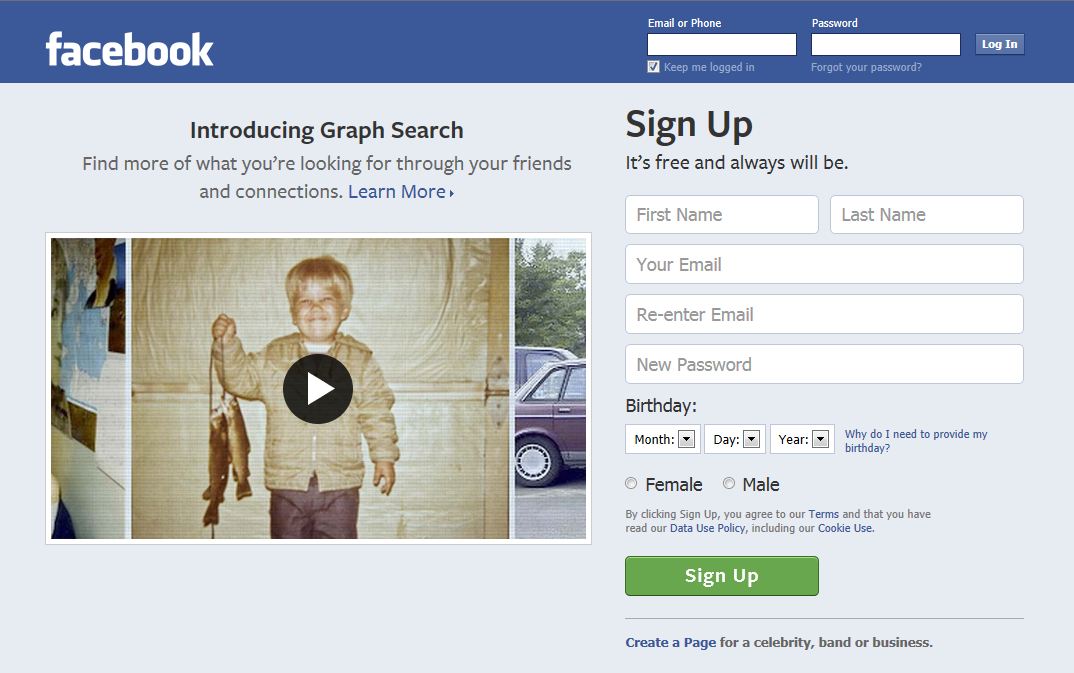
Thanks for the post, was really helpful.. the extended name thing for the duplicate page worked for me 🙂 but the duplicate places page still shows independently inspite of the original page now having a “X were here” count up on it…
I had a heck of a time getting all of the places and pages to merge. Pages seemed to be easier and the places seem to be the one that gives me the most trouble. We have a client who has a nontraditional spelling for their business name, and when people try to check in they end up spelling it wrong and creating a new place, so it’s a non-stop effort to clean it up.